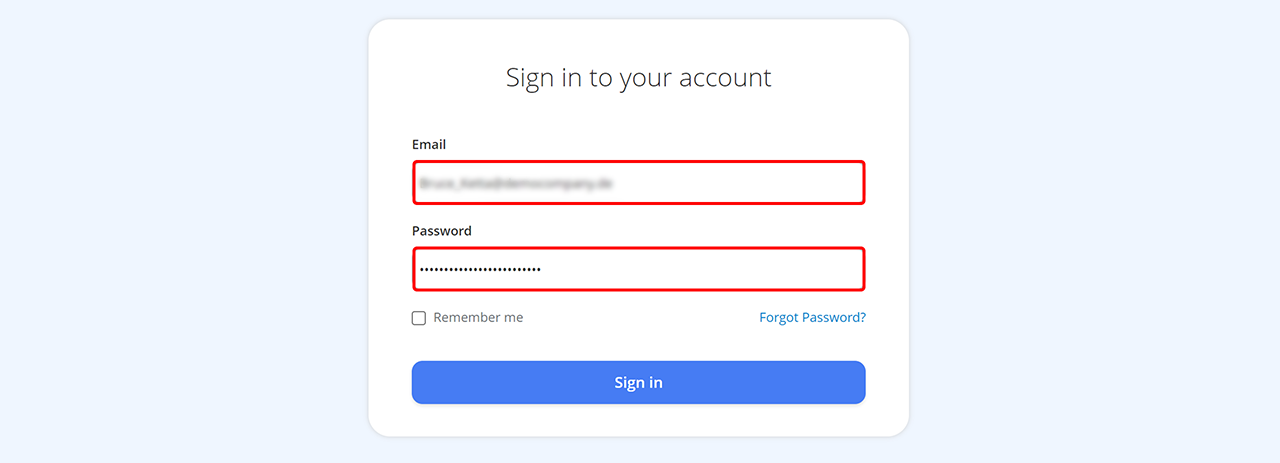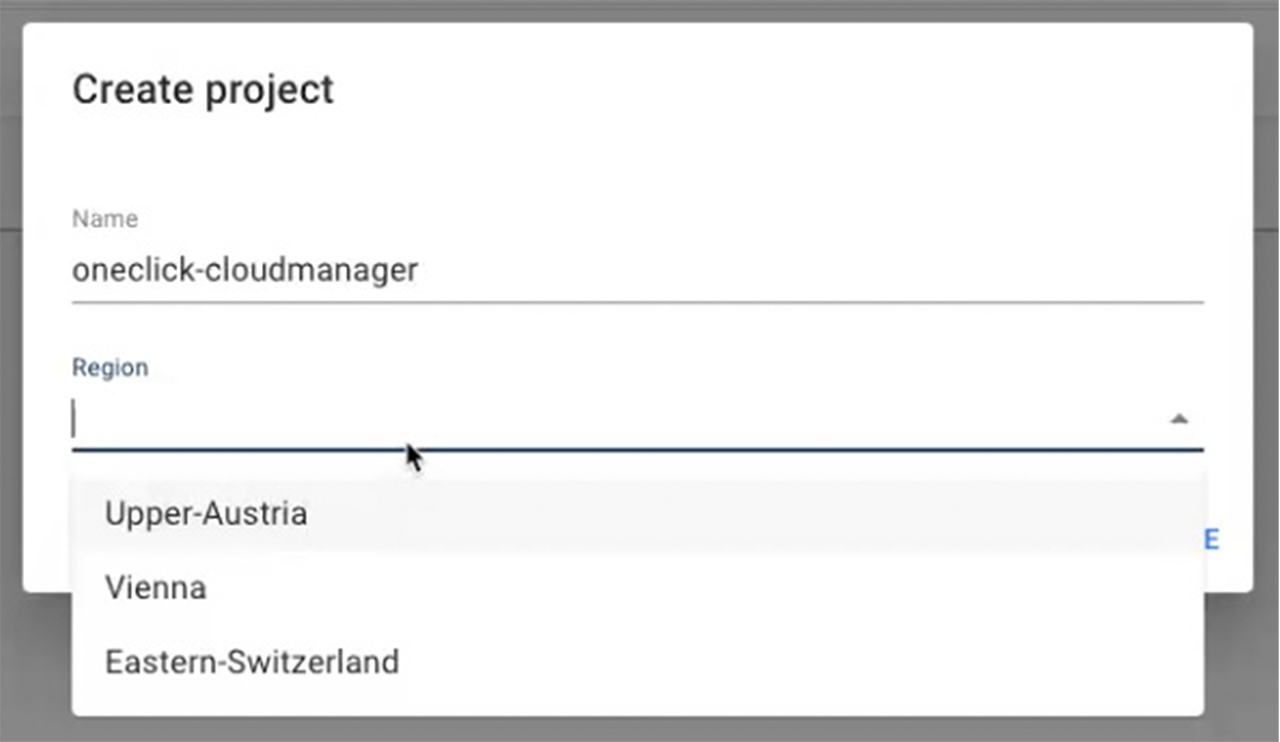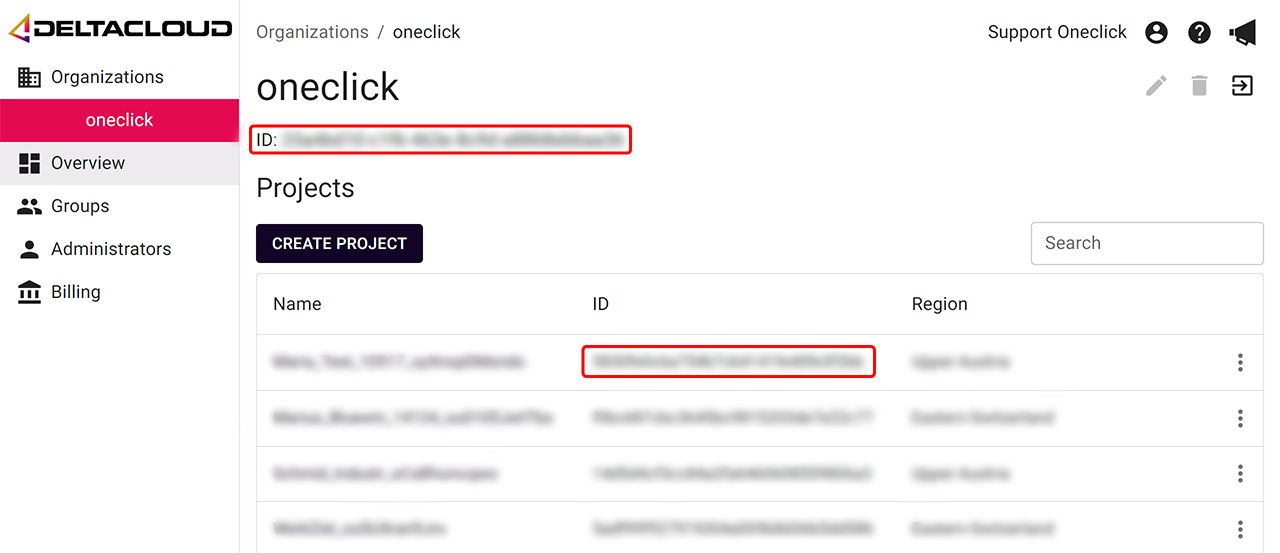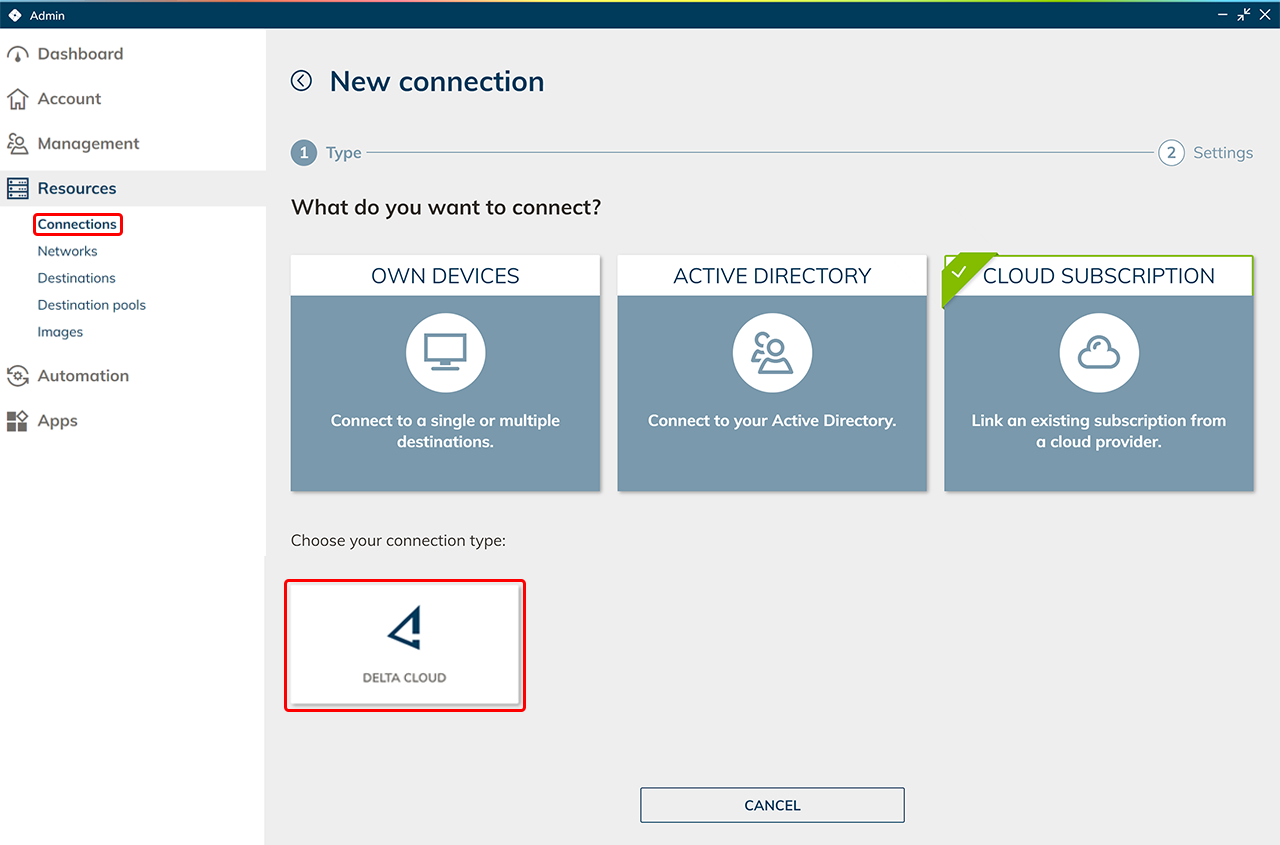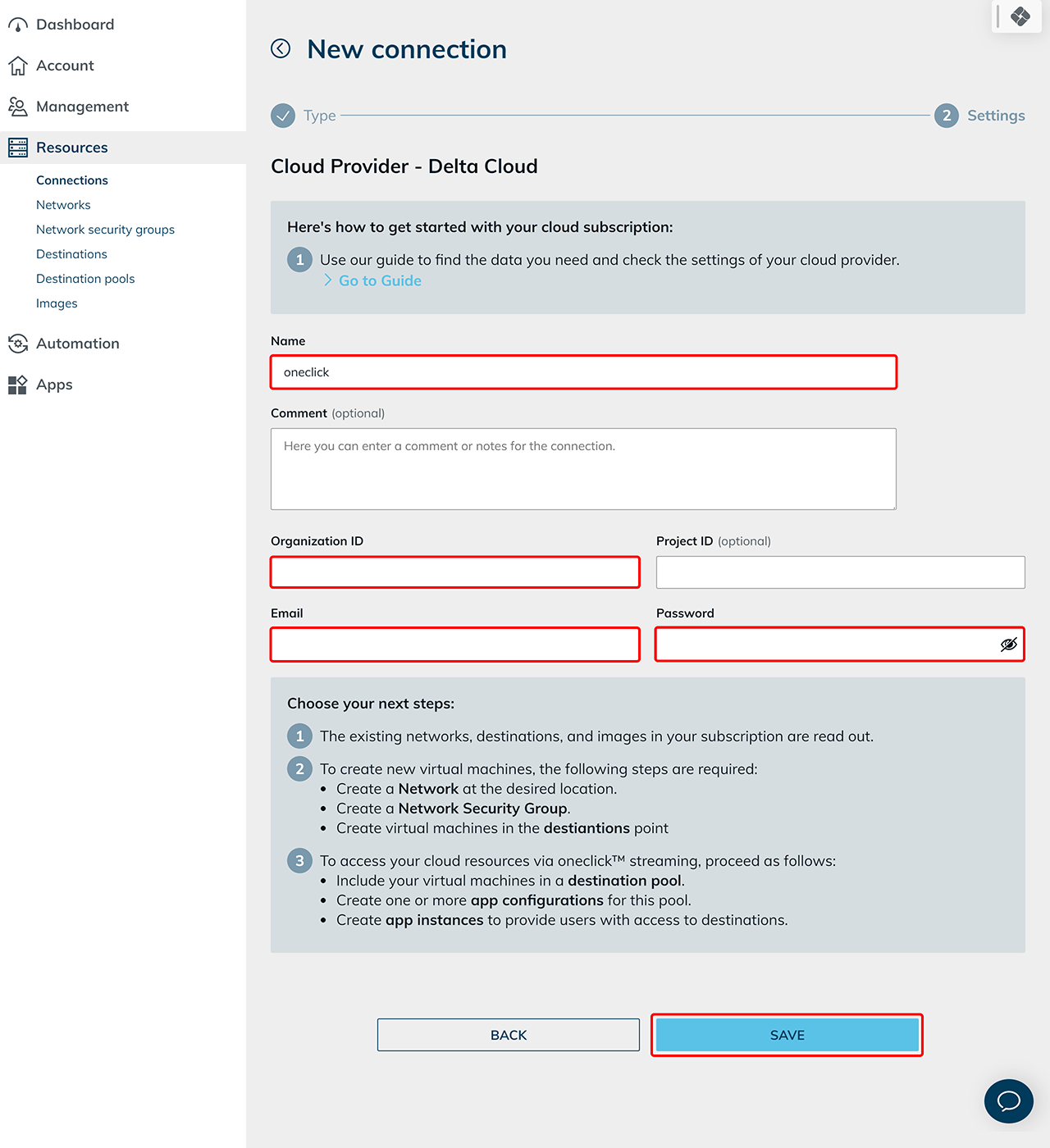In order to link your own existing Delta subscription in oneclick™, you need some data from your subscription.
Data from the Delta subscription
- Log in to your Delta account. You will need the email address and password later for the connection in oneclick™.
- Here you can create a project for different locations.
Click on Create Project, enter a “name”, select the “region” of the data centre and then click on Create.
Create projects from all regions that you want to make available in oneclick™. - Copy the Organizations ID and optionally a Project ID if you only need one region to select in oneclick™.
Enter data in the oneclick™ Admin
- In the oneclick™ Admin, click on Connections in the Resources tab.
- Click on the + Icon to connect your cloud subscription in oneclick™.
- Select the Cloud Resources tile and click on the required cloud provider.
- Give the connection any name and enter your data from your Deltacloud subscription.
If you enter a project ID, only the one project is available. In order to have all projects to choose from, do not enter a project ID. - Click Save in oneclick™ . Your Deltacloud subscription is now linked and existing resources are read out.
You will only be charged when using virtual, machines. - You can now create virtual maschines.
Note on edited Default Network Security Groups
You have already created VMs via the Deltacloud portal and read them out in oneclick™?
Then you have probably added a oneclick™ firewall rule to these cloud resources to get access to the resource via oneclick™.
Adding a firewall rule in oneclick™ creates a new Network Security Group per cloud resource in Deltacloud and removes the Default Security Group from the resource, as it contains insecure non-deletable rules. If you have made your own settings in the Default Security Group that you still need, add them again in one of the following two ways:
Then you have probably added a oneclick™ firewall rule to these cloud resources to get access to the resource via oneclick™.
Adding a firewall rule in oneclick™ creates a new Network Security Group per cloud resource in Deltacloud and removes the Default Security Group from the resource, as it contains insecure non-deletable rules. If you have made your own settings in the Default Security Group that you still need, add them again in one of the following two ways:
- Create new firewall rules oneclick™. You can define these in the settings of the cloud resource. The firewall rules you define there will be added to the oneclick™ Network Security Group in Deltacloud.
- Create a new Network Security Group via the Deltacloud portal and set your previously created rules again. Add them to your cloud resource.