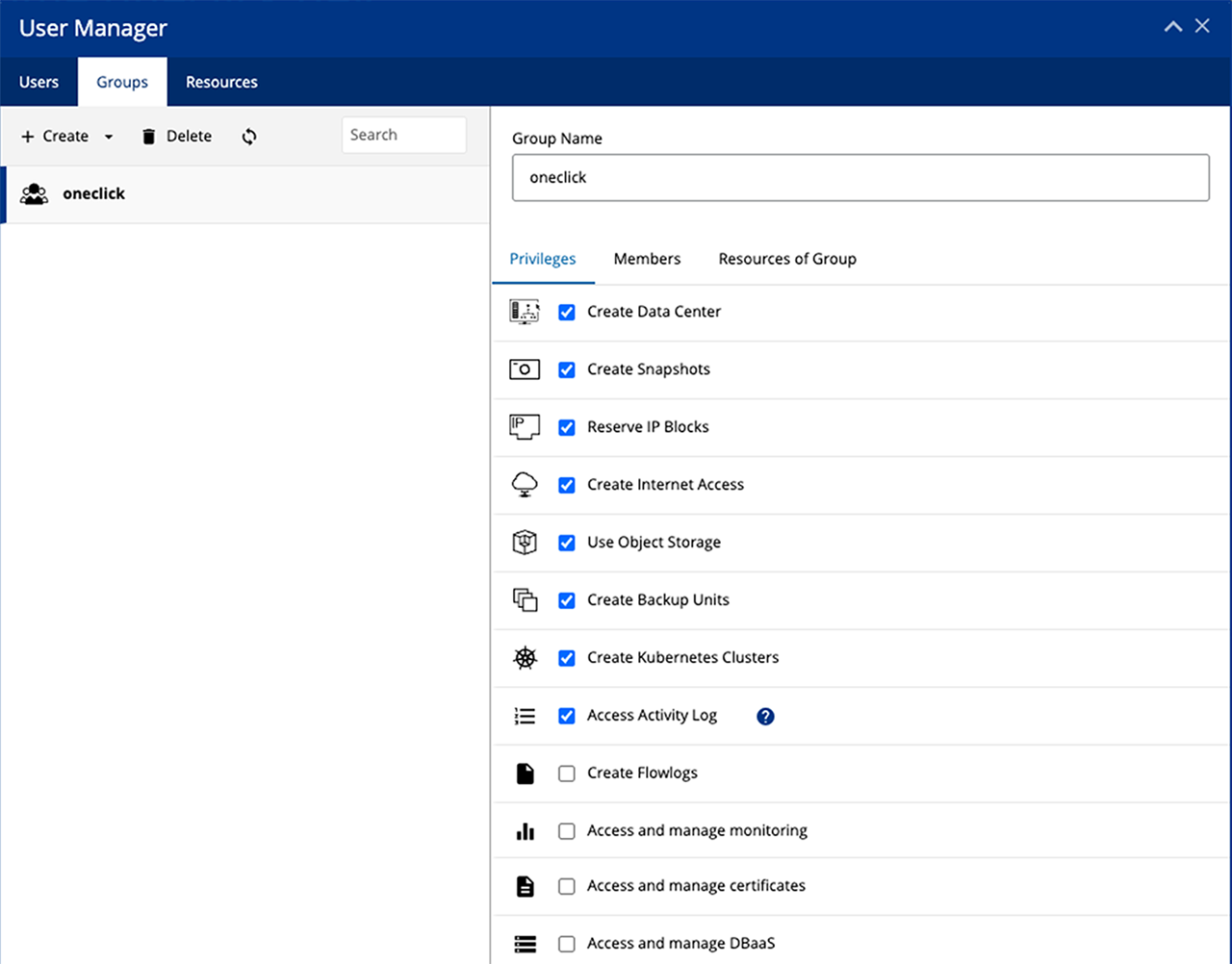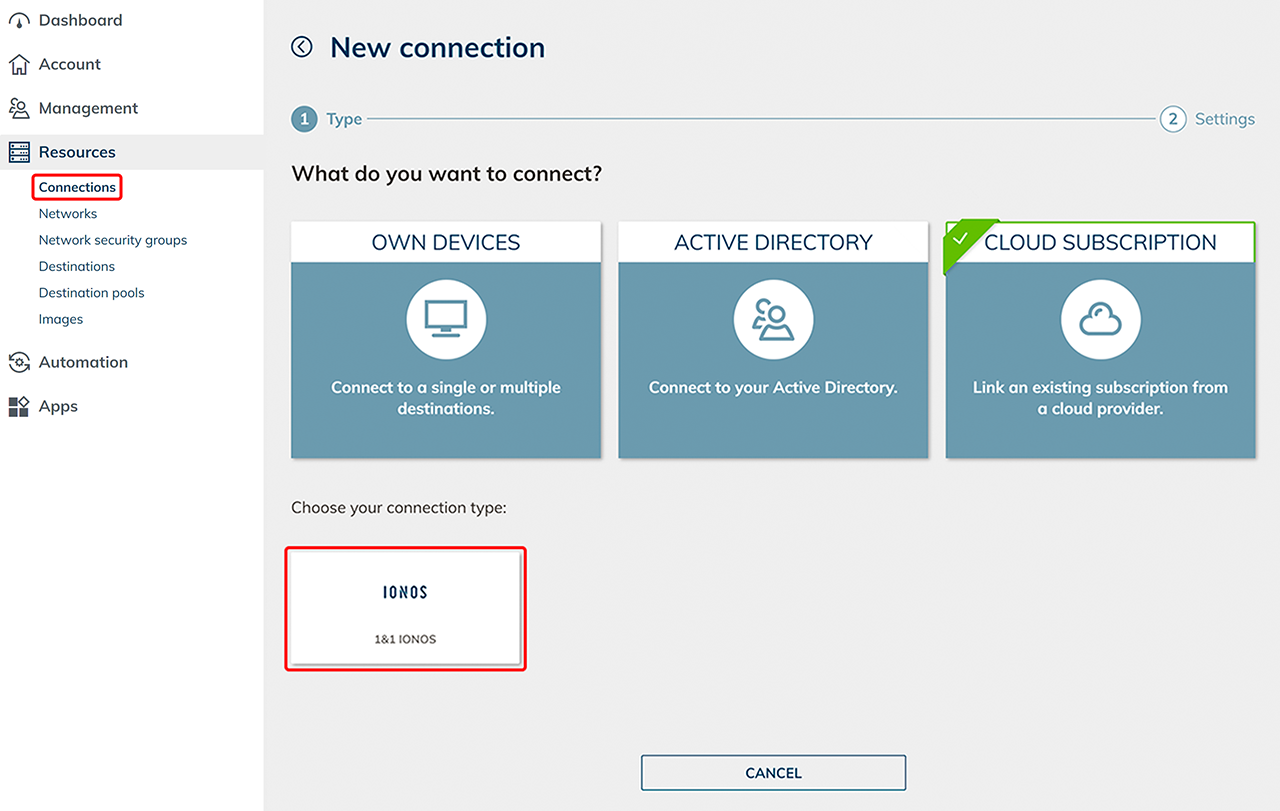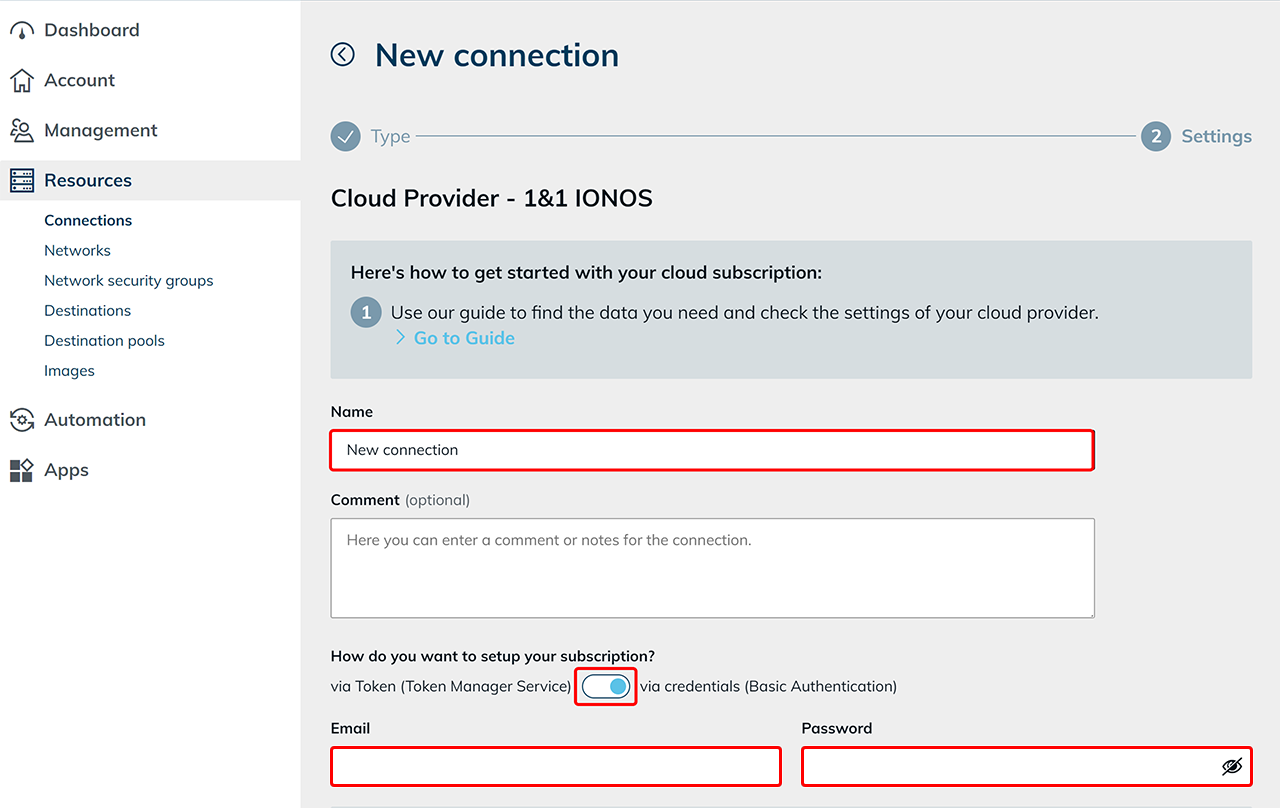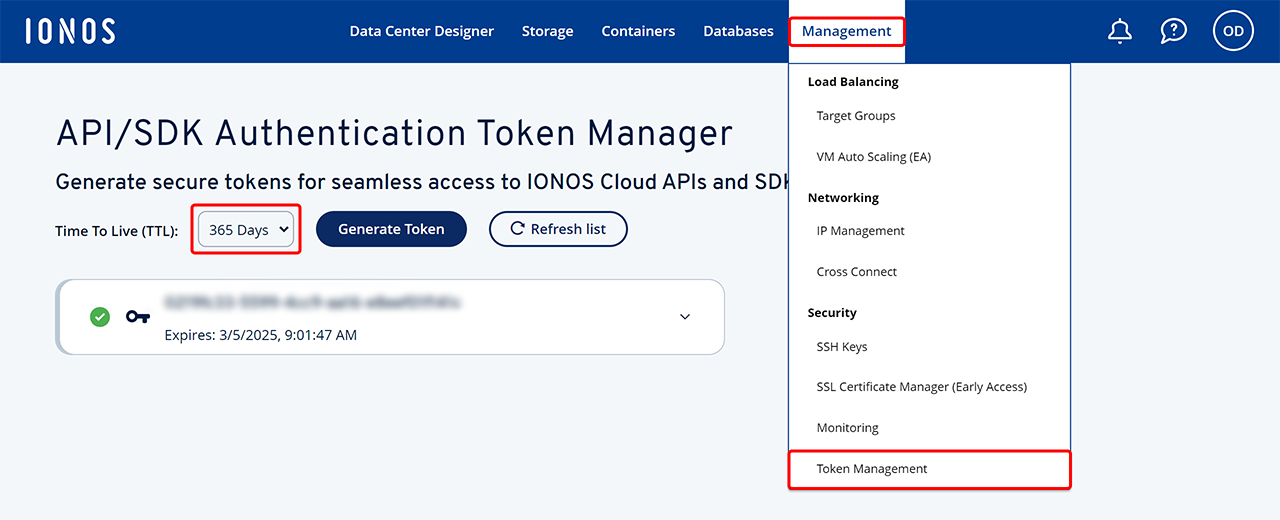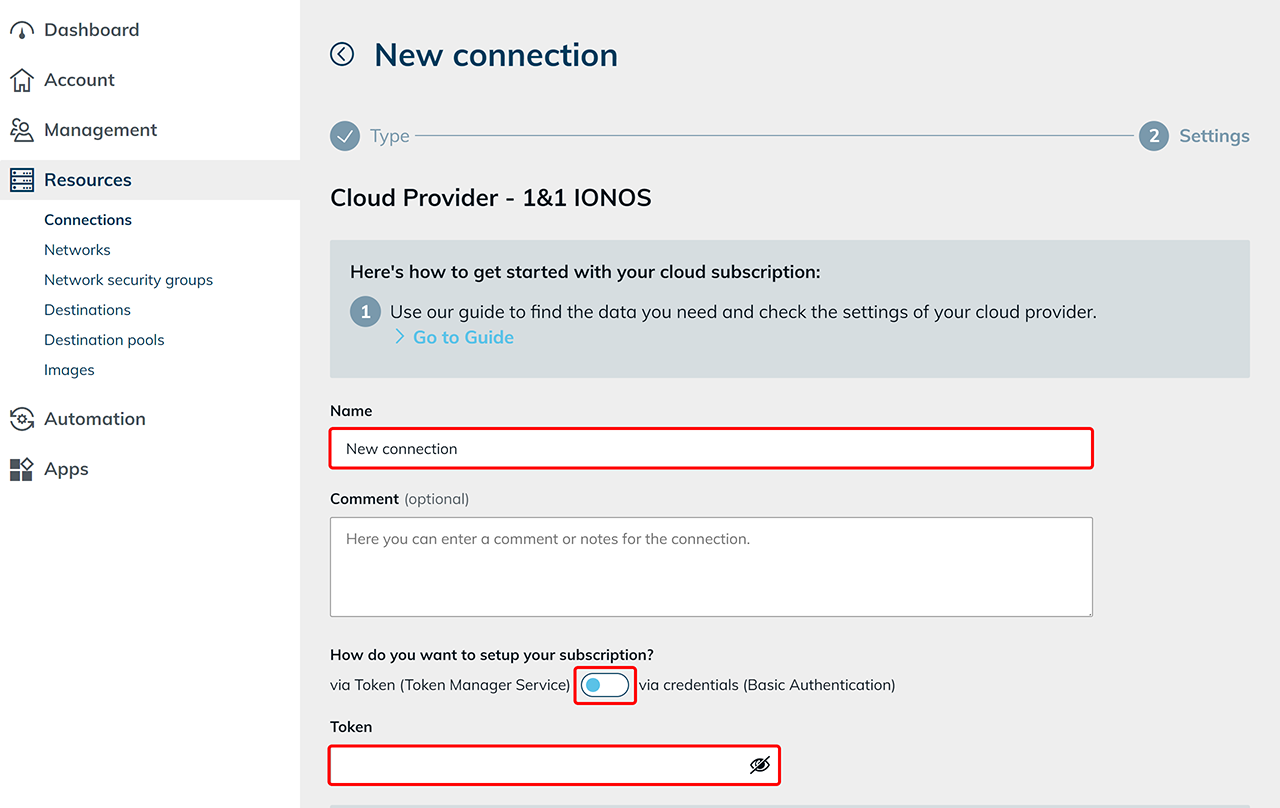In order to link your own existing IONOS subscription in oneclick™, you need some data from your subscription.
Data from the 1&1 IONOS subscription
- Go to your IONOS account.
- You will need the “Email” and “Password” credentials that you use to log in to your account.
Check user rights
- Go to the Resources Manager and then to User Manager, to check the rights of your user.
- Click on your user and check if Administrator is checked.

Alternative:
- If you do not want your user to be an administrator, click Groups and create a new group with the following permissions:

- Go to the tab “Members” and add your user here.
Enter data in the oneclick™ Admin
- In the oneclick™ Admin, click on Connections in the Resources tab.
- Click on the + Icon to connect your cloud subscription in oneclick™.
- Select the Cloud Resources tile and click on the required cloud provider.

- Give the connection a name of your choice.
- Use the Radio button to select the authentication method. Decide whether you want to set up your subscription using tokens (Token Manager Service) or login data (Basic Authentication) and enter your IONOS access data accordingly.

- If you choose the authentication token method, set the validity in your IONOS account to 365 days. Remember to renew the token before it expires, as it will become invalid.


- Click Save in oneclick™. Your IONOS subscription is now linked and existing resources are read out.
You will only be charged when using virtual machines. - You can now create virtual maschines.